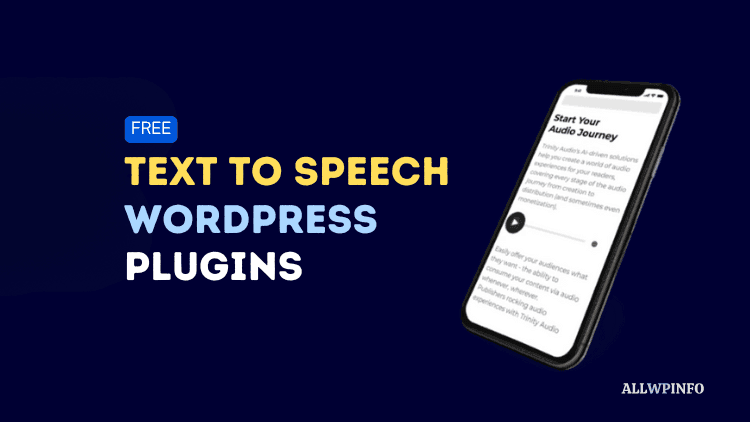If you are using WordPress CMS to run your website, spam comments are normal. When I created my first website with WordPress, dealing with spam comments was one of the biggest challenges for me. But, along with time, I found plenty of solutions to deal with the problem of spam comments on WordPress.
In this blog post, I am going to share 4 proven methods to stop spam comments on WordPress. Generally, this problem of receiving spam comments arrives specifically when you use WordPress native comments. So, if you recently started your new WordPress blog or website and are using native WordPress comments, you might be receiving tons of spam comments every day. Let’s see how to deal with them.
4 Proven Methods to Stop Spam Comments on WordPress
In order to prevent spam comments on WordPress, I tried many methods just to find the perfect one that really works. Among all, I found 4 methods that actually helped me stop spam comments on my WordPress websites. Let’s check them out one by one.
1. WordPress Discussion Settings
This is one of the easiest solutions for spam comments on WordPress. Through the WordPress Discussion Settings, you can restrict spammers from commenting on your blog posts.
First of all, navigate to Settings > Discussion inside your WordPress admin area. You’ll see different kinds of discussion settings out there. Modify your comment settings as mentioned below to prevent spam comments on your blog posts:
- Inside your Discussion settings, tick the checkbox that says “Comment author must fill out name and email“.
- Tick the checkbox that says “Comment must be manually approved“.
- If you want to tighten the security, tick the checkbox that says “Comment author must have a previously approved comment“.
- Set 1 for “Hold a comment in the queue if it contains 1 or more links“. This setting will send all comments that contain any link in the moderation queue.
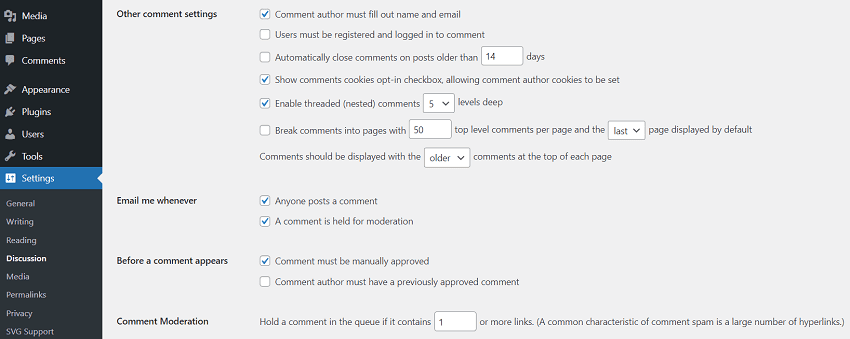
These are the WordPress Discussion settings that you should set to prevent spam comments. In addition to these settings, you can add some potential spam words inside the Disallowed Comment Keys field area. When a comment contains any of these words in the comment’s content, author name, URL, email, IP address, or even the browser’s user agent string, it will be put in the Trash automatically.
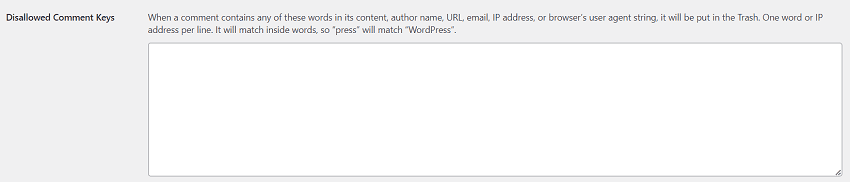
2. Google reCaptcha
This is another free solution to stop spam comments on WordPress. As soon as you set up Google reCaptcha on your website, it will start protecting your website from spammers.
There are many Google reCaptcha plugins available for WordPress websites. The following two are the best ones that I tested personally:
So, first of all, you will have to install and activate any of these two plugins on your WordPress blog. Once activated, go to the Google reCaptcha page, go to the Admin Console, and make sure you are logged in to your Google account.
Now, click on the Plus icon to add your website. In the next screen, you’ll need to submit the required details to register your website. Enter the name of your website in the Label field. Select a reCaptcha type; V3 verifies requests based on a score and V2 verifies requests with a challenge. Finally, add the domain name of your website and hit the Submit button.
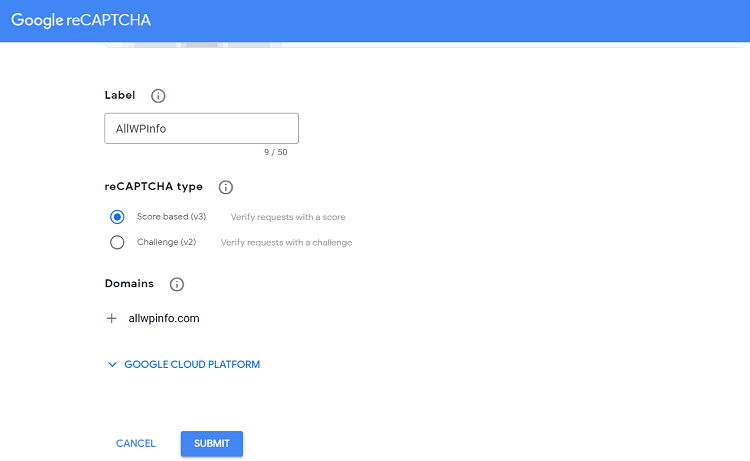
As soon as you hit the Submit button, it will give you two API keys; Site Key and Secret Key. You will need these API keys to allow the reCaptcha WordPress plugin to start working.
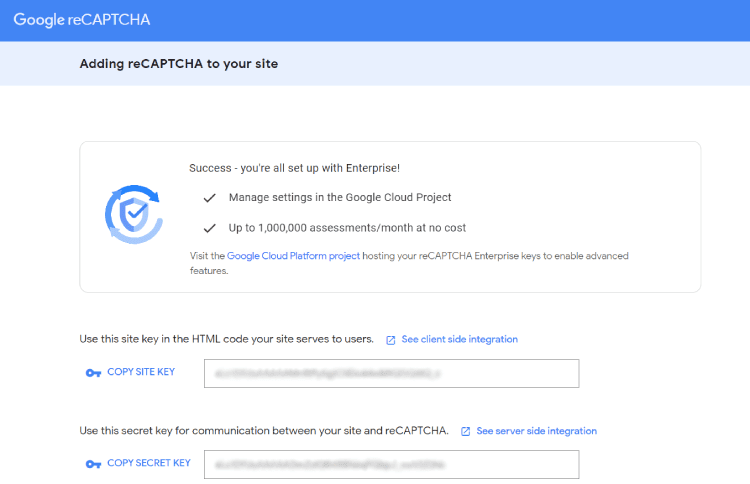
Now, go to the WordPress admin area, navigate to the reCaptcha plugin settings, and paste both of these API keys in their respective fields as mentioned in the below screenshot. Once added, enable the captcha to show on the WordPress comments form.
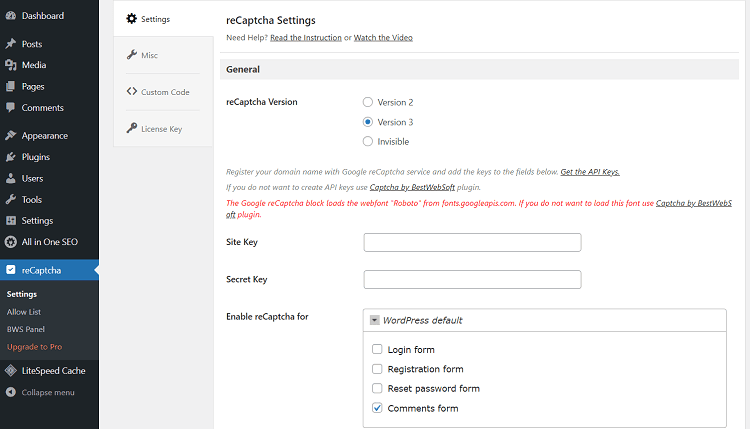
Note: Regardless of which plugin you use, you will find options to enter the Site Key and Secret Key inside the plugin settings.
3. Akismet Spam Protection
This is one of the most popular spam protection solutions for WordPress websites. Akismet is developed by Automattic which is the parent organization of WordPress itself. So, mostly the Akismet plugin comes pre-installed with each WordPress installation.
At the beginning of my blogging days, I just deleted this pre-installed plugin from my WordPress blogs but when spam comments started hitting the website, I installed it again. And, truly speaking, the Akismet anti-spam plugin did magic. It immediately stopped all the spam comments.
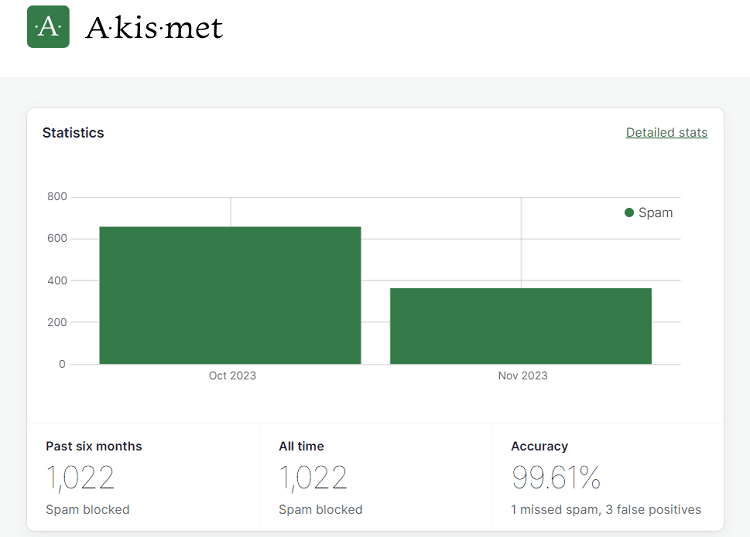
The thing you need to know about this plugin is that it is not free for commercial purposes. It is free only for personal use. It means only if you don’t run ads or make money through your website can use it for free. Its commercial plans start from $9.95/month. So, if you want to start using Akismet on your money-making blog, you should start with either a Pro or a Business plan.
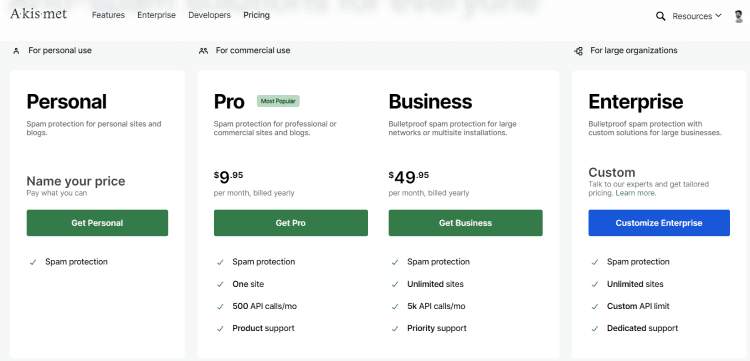
However, if you just started your new blog and planning to start making money soon you can start using Akismet Premium with a small yearly contribution (at least $6 per year).
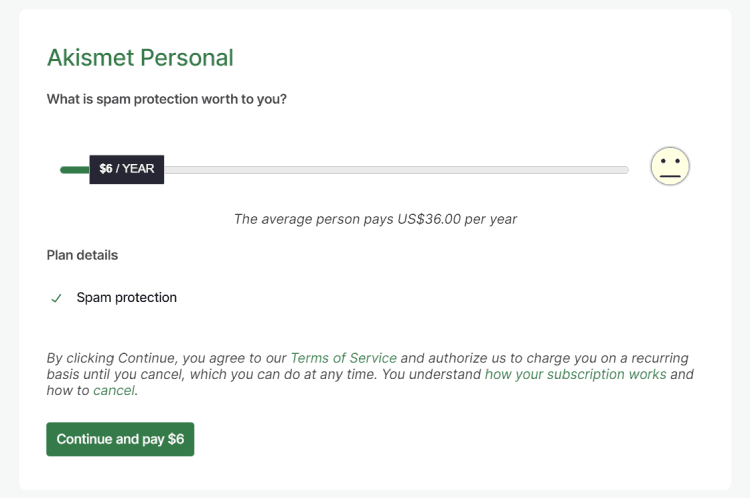
4. Premium Comments Plugin
Using a premium WordPress comments plugin to replace the native WordPress comments can be yet another solution for spam comments on WordPress. On some of my blogs, I have been using the Thrive Comments plugin which reduced the spam comments on those blogs by up to 90%.
Not only the Thrive Comments plugin but there are many WordPress comments plugins available on the internet such as Disqus Comments System, Jetpack, wpDiscuz, etc. that can help you beat spam comments effectively.
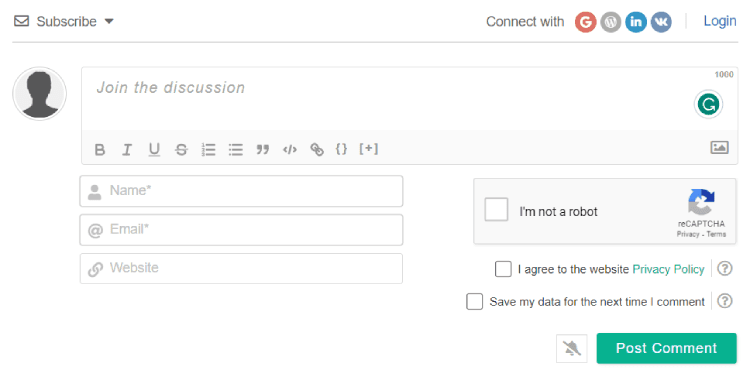
The core features of most of these plugins like Jetpack, wpDiscuz, etc. are available for free. You will have to pay for additional features or add-ons that enhance the functionality of the plugin.
Conclusion
Whether you use the Akismet anti-spam plugin or any other WordPress plugin to protect your blog from spam comments, it is compulsory to change your WordPress Discussion settings as mentioned above in this blog post.
Once you have the proper WordPress Discussion settings, you can use Akismet, Google reCaptcha, or any other anti-spam plugin as an additional security from spam comments.
As mentioned above, you can also replace WordPress native comments with a premium comments plugin like Thrive Comments, wpDiscuz, or Disqus Comments System. Such plugins not only give you advanced spam protection but also enhance the look of your blog’s comments section.
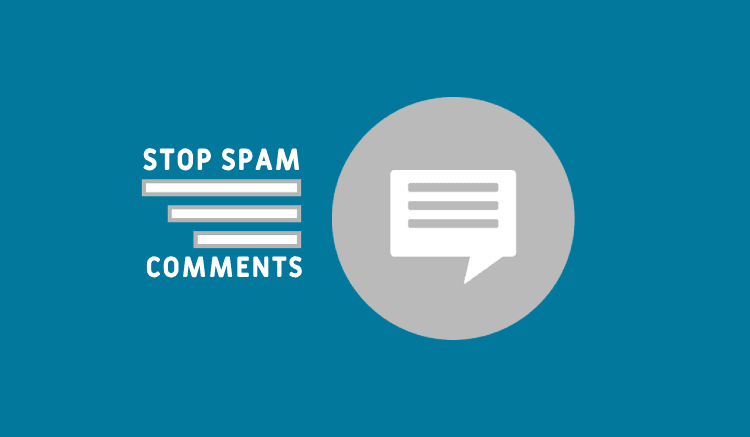
![5 Best Managed WordPress Hosting Providers [Tested] The best managed WordPress hosting providers.](https://allwpinfo.com/wp-content/uploads/2024/11/managed-wordpress-hosting-providers.webp)
![10 Must Have WordPress Plugins For Beginners [2024] Must have WordPress plugins](https://allwpinfo.com/wp-content/uploads/2023/10/must-have-wordpress-plugins.png)