You might have visited websites that allow you to choose your preferred language. Just like them, if you want to make your WordPress website multilingual, this article is for you.
You will be surprised to know that WordPress powers more than 43% of all websites on the internet and many of them have audiences who prefer reading content in their regional languages.
Because of this reason, many businesses and webmasters create multilingual websites so that readers can easily translate the whole website into their regional language.
In this article, I will step-by-step guide you on how to make a WordPress site multilingual. In this guide, I will show you how you can make your WordPress website multilingual using any of the 3 plugins mentioned in this article.
What is a Multilingual Website?
A multilingual website is a site that offers its content in more than one language. This means visitors can choose their preferred language to read and interact with the content.
In this blog post, I am talking about a multilingual WordPress website. So, it’s a website that is built with WordPress and allows users to access content in multiple languages.
Imagine visiting a website that’s only in a language you don’t understand. You’d likely leave and look for information somewhere else. By providing multiple language options, a website becomes accessible to a wider audience, enhancing user experience and engagement.
For example, there’s a website selling products online. If it is available in English, Spanish, and French, they can effectively reach customers in the U.S., Spain, France, and many other countries where these languages are spoken. This approach not only broadens their market reach but also shows respect for different cultures and languages.
How to Make Your WordPress Website Multilingual [Step-by-Step Guide]
When it comes to adding new functionality to a WordPress website, the best solution that usually comes to our mind is using plugins.
So, there are many WordPress plugins available to create a multilingual WordPress site. Let’s talk about them one by one along with the step-by-step guide to set them up.
1. GTranslate
I found GTranslate the easiest WordPress plugin to turn your website multilingual. This plugin uses automatic translation to convert your website’s content into more than 100 languages.
I liked this plugin more than any other plugin because it has the easiest setup process. You don’t even need to create an account to start using this plugin. Its free version is enough to make your WordPress website multilingual.
Still, if you need to enhance the functionality and want to take advantage of some premium features like search engine indexing, keywords and meta descriptions for different translations, priority support, and more, you can subscribe to its premium plans starting from $9.99/month.
How to Set up the GTranslate Plugin?
First of all, install and activate the plugin. Go to Plugins > Add New from your WordPress dashboard and search for GTranslate. You’ll see a plugin called “Translate WordPress with GTranslate.”
Once, the plugin is installed and activated, go to Settings > GTranslate from your WordPress dashboard. Here you’ll find some important settings like widget look, default language to translate from, language selection, and other widget theme customizations.
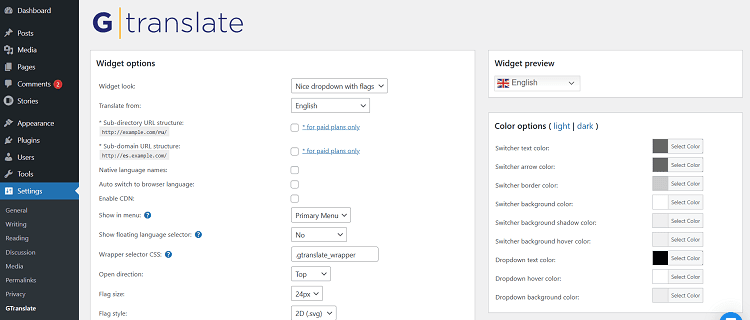
If you want to add the GTranslate widget to your website menu, you will have to use the Show in Menu feature from the GTrsanslate settings. Just choose your preferred menu from the dropdown to show the GTranslate widget beside your menu.
Other than this, you can also use the shortcode provided in the settings page anywhere on your website to show that GTranslate language widget. Isn’t it easy?
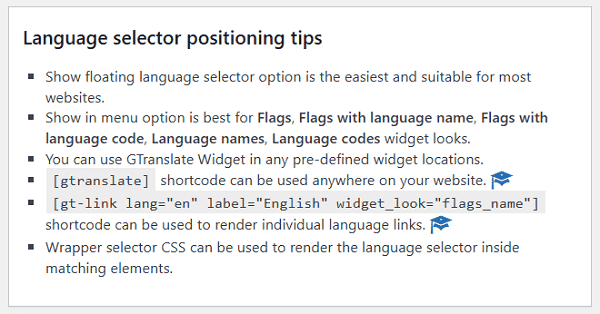
Pros
-
Easy setup
-
The free version supports over 100 languages
-
Allows automatic translation without any manual effort.
Cons
-
SEO support isn’t available in the free version
-
Search engine indexing is also not available in the free plan.
2. TranslatePress
After the GTranslate plugin, TranslatePress is my second choice for creating a multilingual WordPress site. This plugin allows you to manually translate your website content along with a live preview.
However, this plugin has everything you need to make your WordPress website multilingual but not all features are available in its free version.
If you need to add more than 2 languages and need support for SEO title, description, and slug, you’ll have to buy its premium plan that starts from €8.25/month.
How to Set up the TranslatePress Plugin?
Navigate to Plugins > Add New and search for TranslatePress in the search box. Once you install and activate the plugin, go to Settings > TranslatePress.
First of all, select the default language for your website. After that, add the languages you want to make your WordPress website available in. Remember that the free version supports only two languages.
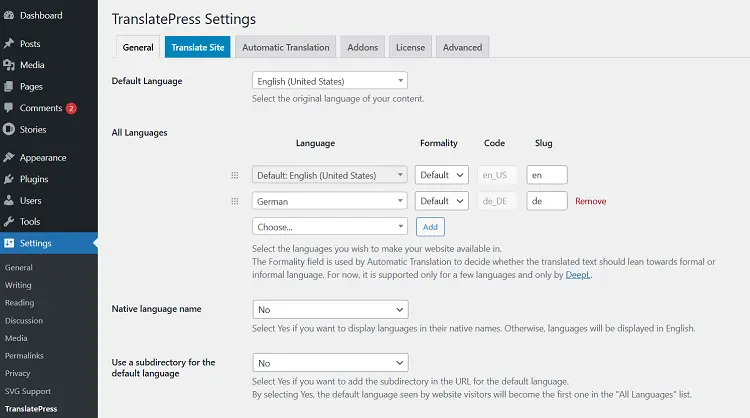
At the bottom of the TranslatePress settings page, set the Language Switcher position on your website. At last, click the Save Changes button to save all the changes you made.
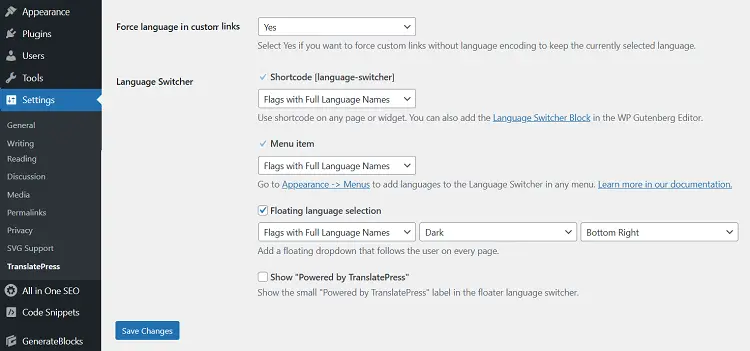
You can manually translate each page of your website using the Translation Editor of TranslatePress. To access the Translation Editor, just click the Translate Site or Translate Page button at the top banner of your WordPress dashboard.
You can also enable the automatic translation through Google Translate or TranslatePress AI but for this, you’ll have to buy the product you’re going to select for the automatic translation.
Pros
-
Translation editor with live preview
-
Customizable language switcher
-
Allows you to generate separate URLs for different languages.
Cons
-
The free version is limited to 2 languages only
-
Automatic translation costs extra.
3. Weglot Translate
The Weglot Translate plugin simplifies the process of making a WordPress website multilingual. I am featuring it in this article because it comes with a free plan that includes automatic translation.
This plugin, however, supports over 100 languages but its free version allows you to use only one language other than your default language, just like the TranslatePress plugin.
Another reason for liking this plugin is its support for multilingual SEO. Yes, unlike many other plugins, Weglot Translate offers support for multilingual SEO in its free version as well.
But, the free version has many limits like only 2000 translated words, only extra language, limited customer support, etc. You can anytime upgrade to its premium plans starting from €15/month which goes up to €699/month.
How to Set up the Weglot Translate Plugin?
In order to start using the Weglot Translate plugin, you will need an API Key and for the API Key, you’ll have to register for a Weglot account.
The first step is to install and activate the plugin. Once it’s activated, click on the Weglot option from the left sidebar of your WordPress dashboard. It will ask you for the API Key. On the same page, you will have to choose your website’s original language and the languages you want your website to be available in.
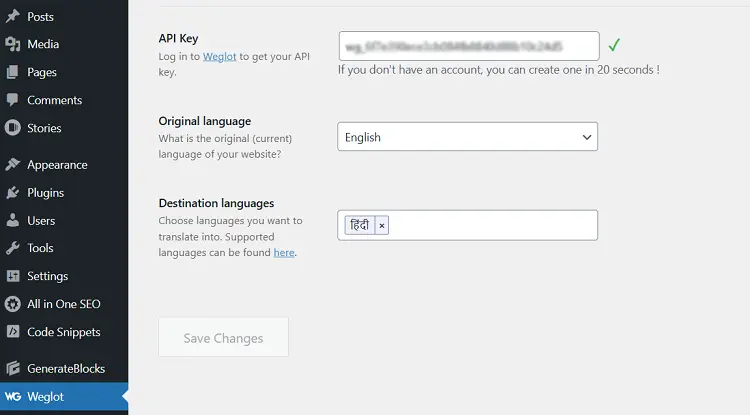
As shown in the screenshot above, for the API Key, you will have to register for an account at the Weglot website. It will merely take less than 30 seconds. As soon as you are registered after confirming your email ID, your API Key will be visible in front of you. You can simply copy and paste this API Key into your Weglot settings after logging into your WordPress dashboard.
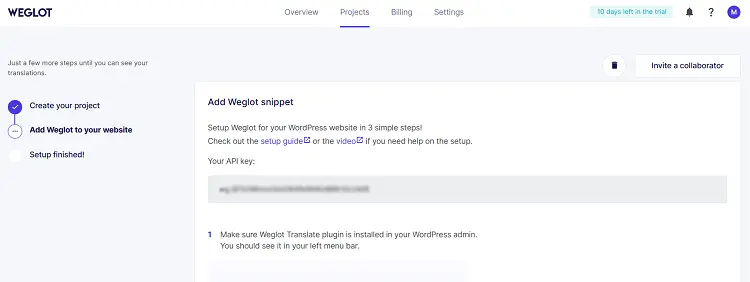
As soon as you save the changes, other settings like language switching button customization, its position on the website, etc. will become available. For more settings and to manage your translations, you can go to your Weglot account dashboard.
Pros
-
Easy setup
-
The free version comes with automatic translation
-
Multilingual SEO is available for all free and paid users.
Cons
-
Only 2000 words to translate in the free plan
-
Only one translation language is available in the free plan.
Read Next: Free Text-to-Speech WordPress Plugins
So, Which Multilingual WordPress Plugin Are You Going to Use?
In this article, I guided you to make your WordPress website multilingual using three plugins that I liked the most. Each plugin has its own unique features, advantages, and limitations, so the right choice depends on your specific needs.
If you’re looking for a quick and simple solution, GTranslate can be the perfect choice as it supports over 100 languages in the free version along with the automatic translation.
On the other hand, TranslatePress gives you more control with its manual translation editor and live preview, though it’s limited to two languages (inclusive of the default language) in the free plan.
Lastly, Weglot Translate offers a more professional experience with multilingual SEO support, but the free version has very tight word and language limits.
Now it’s your turn! Which plugin do you think suits your needs the best? Are you planning to use GTranslate for its simplicity, TranslatePress for its hands-on approach, or Weglot Translate for its multilingual SEO support? Let me know your thoughts in the comments below!

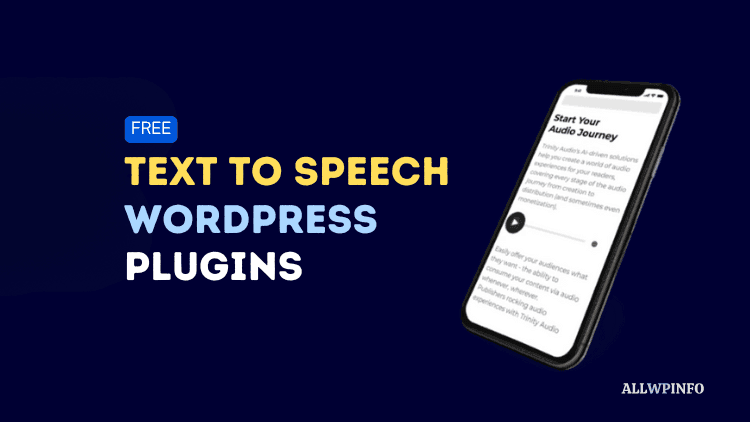
![5 Best Managed WordPress Hosting Providers [Tested] The best managed WordPress hosting providers.](https://allwpinfo.com/wp-content/uploads/2024/11/managed-wordpress-hosting-providers.webp)
![How To Start Your First WordPress Blog? [Step-by-Step Guide] How to start new WordPress blog: Step-by-step guide](https://allwpinfo.com/wp-content/uploads/2024/08/start-wordpress-blog-guide.jpg)



