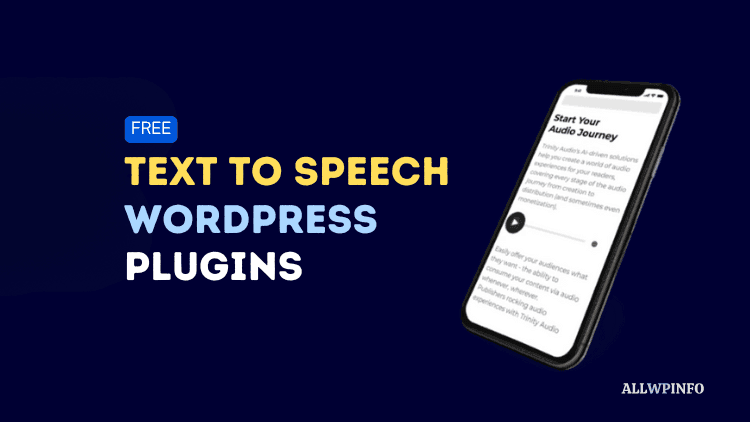If you just delete a post or page on your WordPress website, it becomes easy to recover it from the Trash area. But, if a post is permanently deleted, it means it has been deleted from the Trash as well. In this case, it becomes difficult for beginners to restore permanently deleted posts on WordPress.
But, even if you mistakenly deleted any of your WordPress posts or pages permanently, there is no need to panic. There are still many options available to restore permanently deleted posts on WordPress. Even, I restored permanently deleted posts on my WordPress blog. In this article, I share 4 beginner-friendly methods to restore permanently deleted posts or pages on WordPress.
4 Methods to Restore Permanently Deleted Posts on WordPress
Believe me, there are many surefire ways to restore your permanently deleted posts or pages on WordPress. Let me share the 4 personally tested methods to recover permanently deleted posts on WordPress.
1. Using the Backup Plugin
This is one of the most common practices to use a backup plugin for WordPress blogs and websites. All prudent bloggers follow this practice of keeping a backup plugin installed.
So, if you are already using any backup plugin to take automatic backups of your WordPress blog content, you can restore your deleted pages on WordPress in seconds. In many plugins, it’s just a one-click process. You can get your deleted post or page back by hitting the Restore button to restore your blog to the most recent backup taken.
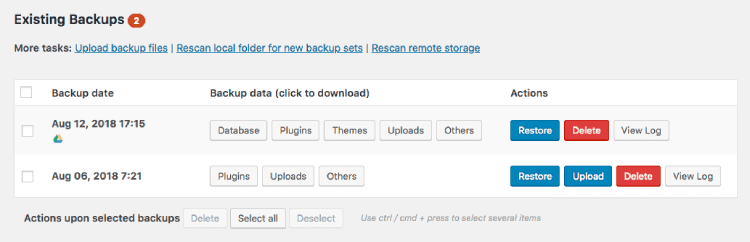
But, if you are not currently using any backup plugin, you’ll have to try another method. For this method, you must have a backup plugin working on your WordPress blog to take backups automatically.
2. Using the Backup and Restore Feature of Your Hosting
Almost all web hosting companies provide a daily backup feature by which users can easily restore their website at the previous restore point. If you are not sure about any such feature by your web host, you should contact them.
In my blogging journey, I have tried more than 10 web hosting companies including Hostinger, Kinsta, WPX Hosting, Knownhost, Hostgator, Bluehost, Cloudways, etc. All of them provide daily full website backups for their customers.
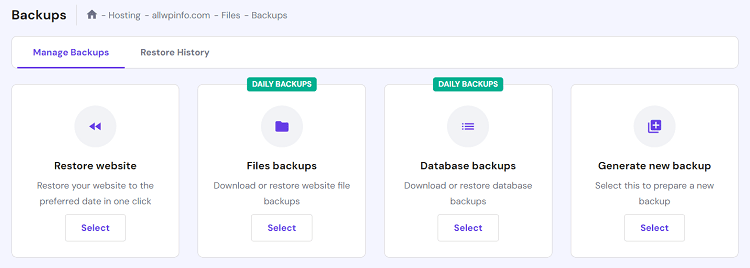
If you want to get your permanently deleted WordPress post or page back, you can restore your website to a previous backup point from your web hosting control panel. Regardless of which web hosting company you are using, the process of restoring your website to a previous backup is just a matter of a few clicks. However, the steps for backup restore may be different for different web hosts. You may contact your hosting support for the proper steps.
3. Using Google Cache
I am sure you would know that Google caches the articles published on the web. But, before you can restore your content using the Google Cache, you must understand that you can only restore the post that was indexed by Google. This is because Google only caches the content that is indexed by Google.
So, the very first step to restore your WordPress post or page using Google Cache is to have the complete URL of your deleted page. Once you have the URL, open a web browser and type cache:deleted post URL. It will look like the following:
cache:https://www.yourdomain.com/deleted-wordpress-post
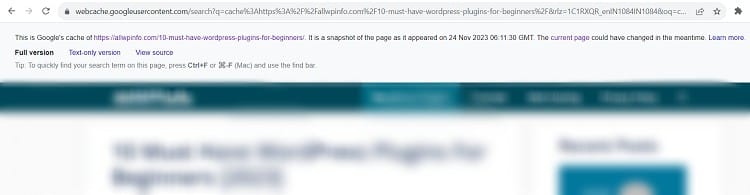
Even if your blog post is deleted, this will show you the cached version of that deleted post. Just copy the content of the cached page and paste it into the new post editor from your WordPress admin area to publish again. Before you hit the publish button, make sure that the URL slug is the same as the previous one and that the category and tags are selected correctly. Don’t forget to re-upload the missing images and media files in the content before publishing it.
Remember that this method completely depends upon Google. If Google didn’t cache your deleted content due to any reason or if the cache has already been cleared, you will not be able to restore your deleted post using this method.
4. Using Archive.org
Archive.org, also known as Wayback Machine, is an online tool that allows viewing historical versions of websites across the internet. But, just like in the method of Google Cache, there is no direct option to restore the deleted WordPress post. You can view the saved version of your deleted page using Archive.org which you will have to copy and paste into the WordPress post editor.
It’s very easy to find deleted content on Internet Archive. Just go to archive.org and enter the URL of your WordPress website or blog. You’ll see snapshots of your website taken by Archive.org on different dates and times. Choose a date and time when your content existed on your WordPress blog and then navigate through your website to find that deleted content. Just copy and paste the content into your WordPress post editor and publish it just like I explained in the Google Cache method.
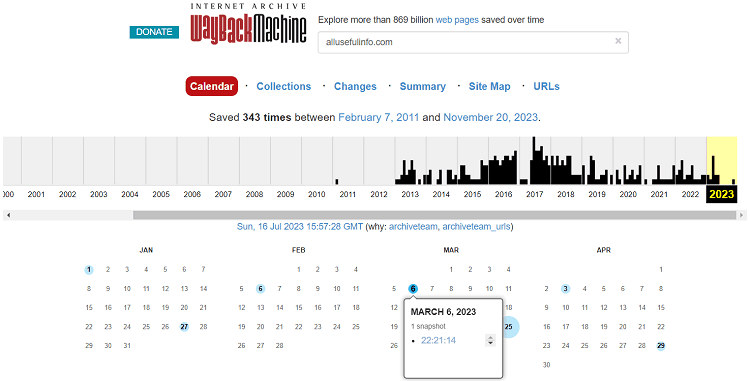
That’s all! These are the best possible methods to recover your permanently deleted WordPress post or page. Among all of these 4 methods, I personally like using the backup and restore feature of the web hosting. So, let me know which of these 4 methods worked for you to restore your deleted WordPress post.
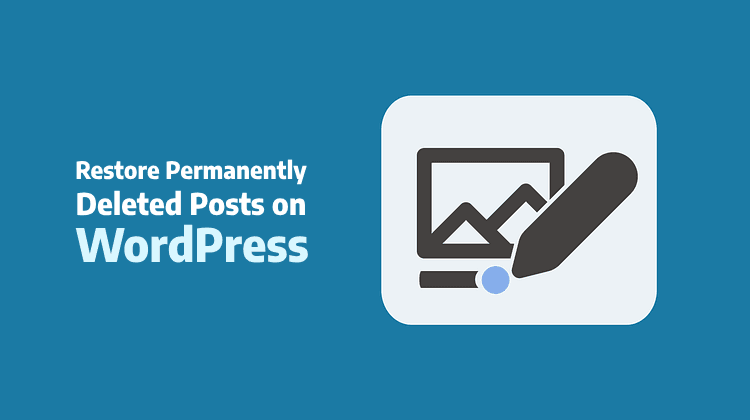
![5 Best Managed WordPress Hosting Providers [Tested] The best managed WordPress hosting providers.](https://allwpinfo.com/wp-content/uploads/2024/11/managed-wordpress-hosting-providers.webp)
![10 Must Have WordPress Plugins For Beginners [2024] Must have WordPress plugins](https://allwpinfo.com/wp-content/uploads/2023/10/must-have-wordpress-plugins.png)